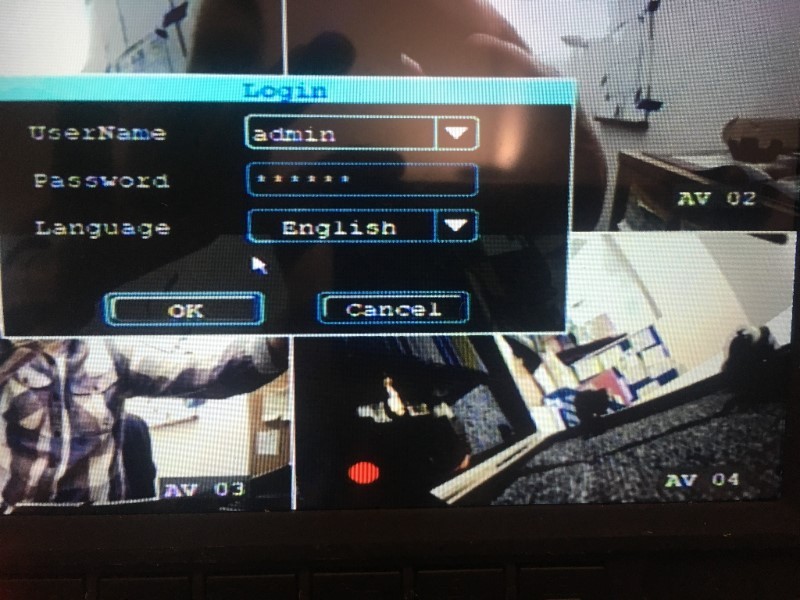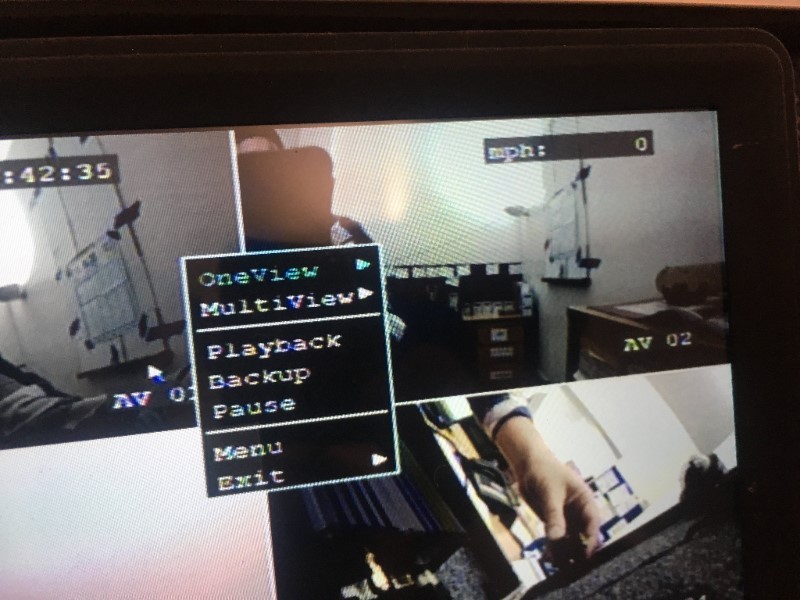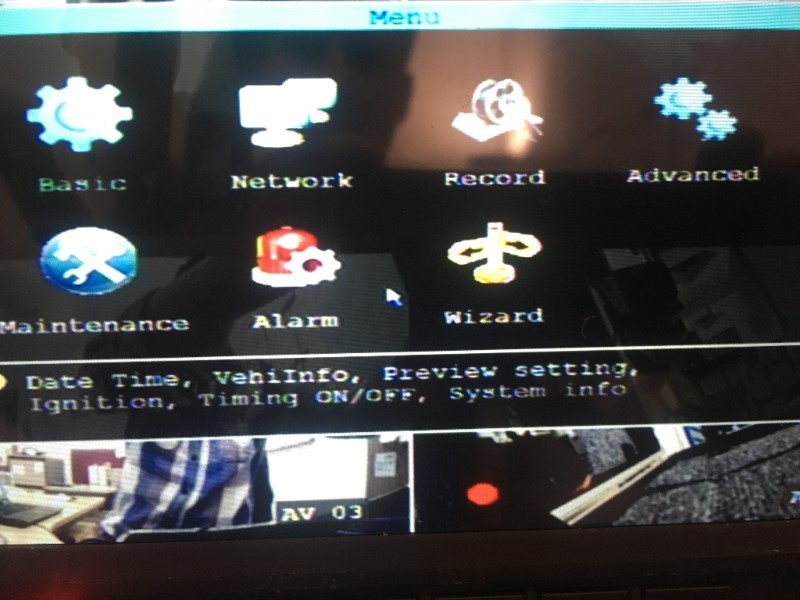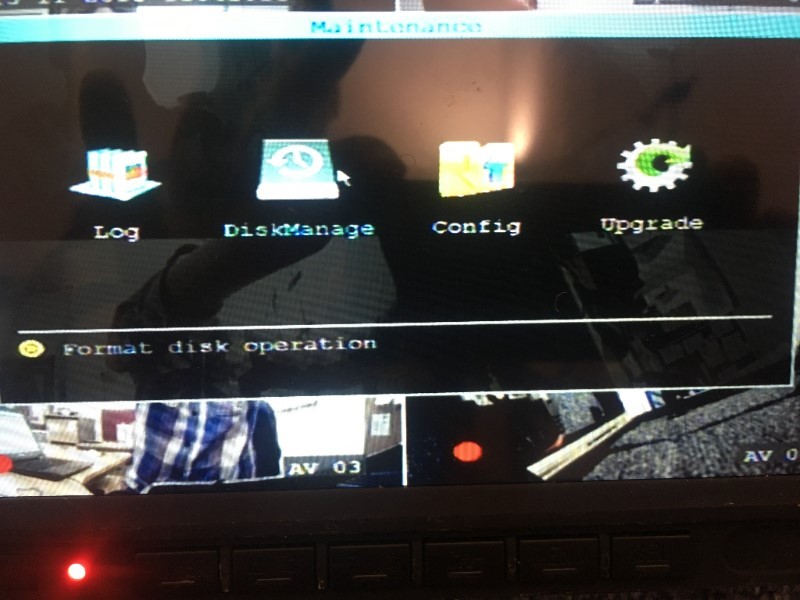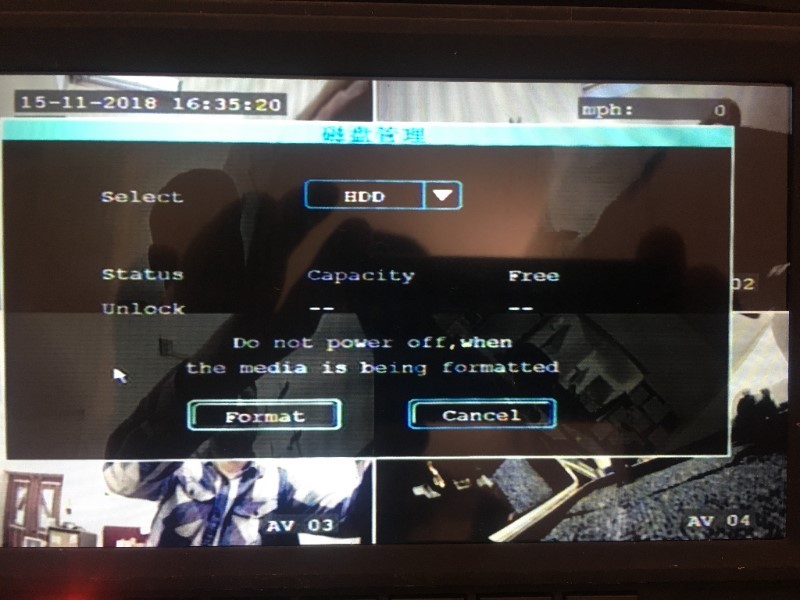How to format your hard drive or SD card
Your hard drive or SD card comes with a 12 month warranty which starts from when you are in receipt of the system. It is important that you reformat the hard drive every so often. The formatting process writes the basic directory structure onto the hard drive or SD card so that other files can be added. Any malicious software do not always make themselves visible to the user, but they can be roaming the system’s hard drive and damaging or corrupting important video files. However, reformatting a hard drive deletes all files on a computer, including the harmful ones, and returns the system to peak performance.
Firstly, you’ll need a mouse to plug into the front of your Mobile Digital Video Recorder and a set up monitor (if your MDVR has a drivers monitor attached, this will display the following options you need to follow). Power up your MDVR by turning on the ignition of your vehicle (you’ll see the word “Loading” whilst the MDVR fires up. When it displays your camera images, right click on your mouse to display the login screen (see above). Left click on ‘OK’.
Next, right click once again to display the options as displayed above, then left click on ‘menu’.
Next left click on the ‘Maintenance’ option
You’ll see the options above. Left click on ‘DiskManage’
Select HDD if you have a hard drive or SD if you have an SD card MDVR. Left click on ‘Format’. It will display a message saying “Formatting will erase all data in the disk, are you sure?” Click on ‘OK’. *(If there is some video footage on this hard drive or SD card that you need to save first, ensure you do this through our MDVR Player software)*
Happy to help.
If you have any queries, please don’t hesitate to contact us on 01562 881010 or 07752 652294.